Sometimes, all it takes to promote your business is a short, sharp video. The tricky part is making an eye-catching video, which is something that Reevio can help with.
Creating a video on Reevio is simple enough, but there are many choices, and its features can take some getting used to. Here’s everything you need to know about making a promotional video on Reevio, from choosing the right template to setting up your slides.
Reevio Pricing and Offerings
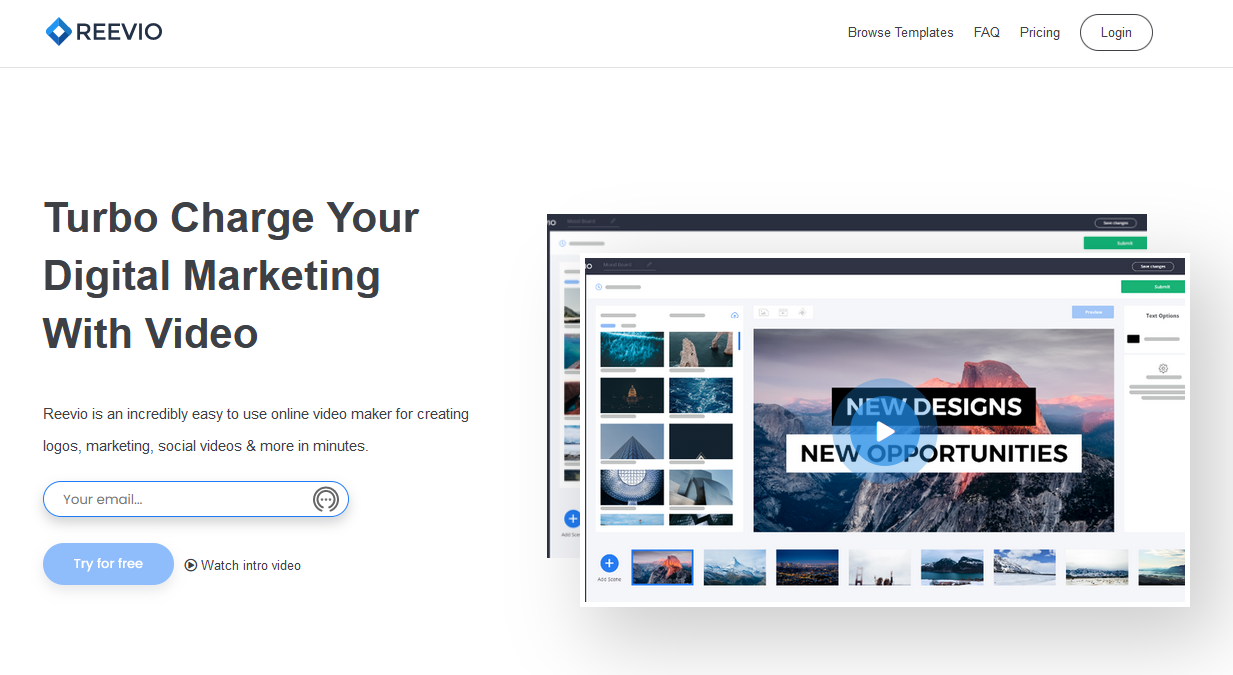
While not the most powerful platform for creating videos, Reevio has a lot to offer and can produce diverse visuals once you know how everything works. It has three packages to choose from, depending on your needs.
The Starter package costs a one-off $ 59 and comes with a huge range of tools. In addition to producing 100 videos, you get more than 400 templates and the ability to change the length of scenes, add custom or uploaded images, embellish with audio, and more.
The Pro Annual package brings the exact same features, but for 40 videos per month at $ 99 per year. On top of everything else, both tiers give you a commercial license and media libraries that just keep growing.
The cheapest package, Zoom Backgrounds, isn’t ideal for creating videos. As its name implies, it’s only for creating custom backgrounds for Zoom calls.
Whether you choose the Starter or Pro package, here’s how to get started creating a video with Reevio.
1. Choose a Template for Your Video

This sounds easy, but the wide selection of templates makes it difficult to choose. Fortunately, there are filters to help narrow down what suits you best. While you could just pick one of the popular templates, exploring your options introduces you to more of the platform’s services.
For example, you can view templates of a specific size: wide, square, vertical, or Facebook cover. If a MOV video output fits your project better than an MP4, you can tick that preference too and browse the results.
The most helpful filter shows you categories, from quick logo animations and live mockups to five-minute slideshows. Let’s assume that you’re interested in promos, so going into that category yields several pages full of relevant templates.
You can narrow your choices down by, for example, ticking the Ecommerce subcategory. This only shows you professional templates that are perfect for online businesses. So, while learning how to create a Shopify store, you can plan how to market it too.

From Reevio’s filtered results, it’s a matter of looking at template previews and deciding which one will accommodate your project the most. Once you find the best fit, click it, and then hit Customize.
2. Choose Slides
The first thing to do in Reevio’s studio is to select the Add Scene button. You can then choose between the types of animated slides, their range, and style.

Pay attention to each slide’s preview, especially the layout, text, and images. Some scenes, for example, don’t allow custom media or have limited room for text. And what you see in the preview is exactly what you get. The most you can do is adjust fonts or delete elements.
This lack of flexibility in terms of editing is one of Reevio’s downsides. On the other hand, precision like this makes compiling a video very straightforward.
3. Adjust Your Video’s Slides
Now, you need to work on each part of your project. Add images, videos, and background colors using the buttons above your slide. From the left-hand menu, you can add watermarks too.

To edit the slide’s text elements, click in each text box, type in what you want, and stylize the font. You can adjust the colors of certain elements by clicking on the droplet icons that appear on the slide.
When happy with your choices for each slide, click Generate Preview to see how it looks. In the editing stage, you can only preview scenes individually. Some slides let you adjust their duration too, but the whole video can’t be more than five minutes long.
4. Add and Adjust Audio
In the editor, click the Audio icon in the left-hand menu to get the related settings. You can either upload a file or choose a track from the music library. You can also have the track fade out at the end of the video.
It’s easy to find and download free music from sites like YouTube and Jamendo. If you don’t have a file to upload, however, Reevio’s ready-made options can be just as effective. Expect to find a range of basic melodies with some impressive tracks mixed in.
Select Open Music Library and, if you want a specific music style to accompany your promo video, pick a genre. There are seven available, including cinematic, corporate, and rock. Whatever you choose, the library will show you several options to sample.

When you find a favorite, simply click the Plus button beside it, and the track will add itself to your project. Unfortunately, you can’t edit the audio file or select a snippet from the track. When the video starts, so will the music from its very beginning, cutting off when the video ends.
5. Submit Your Video
With everything in place, you can go ahead and click Submit in the editor. Your project passes on to Reevio, which will combine all your elements into a complete video. It can take a few minutes or even half an hour, so just keep an eye on your video library or email for a notification.
If something’s wrong with the end result, you can click Duplicate & Edit to create a draft copy of the video so you can jump in and make your changes. Then re-submit your project to get the new version assembled.

From your library, you can share the video directly on Facebook and YouTube. Otherwise, download the file, maybe edit it further with more specialized software, and then upload it to your platforms of choice.
Making Better Videos With Reevio
If you plan on making a bunch of small promotional videos, Reevio is worth investing in. Not only is the process quick and easy, but it delivers high-quality productions. Despite its limits as a video editor, the platform can take your marketing to the next level.
Just think about what you want your promos to show and whether you can bring something extra into Reevio’s process, like video snippets or custom audio. In fact, the more you get to know the platform, the more tricks you’ll discover.

